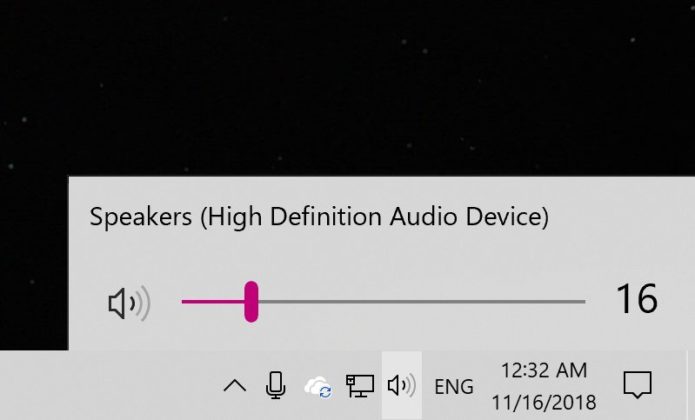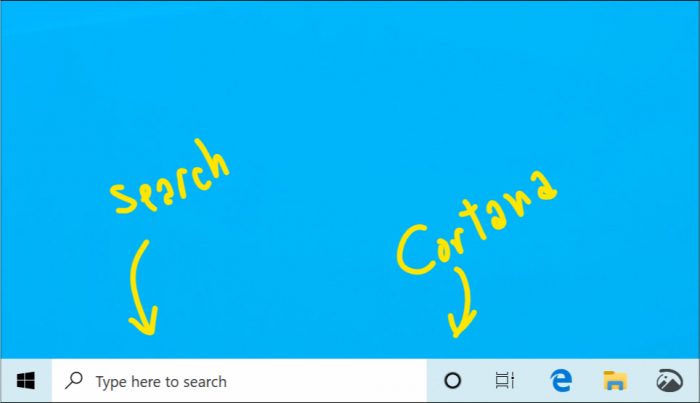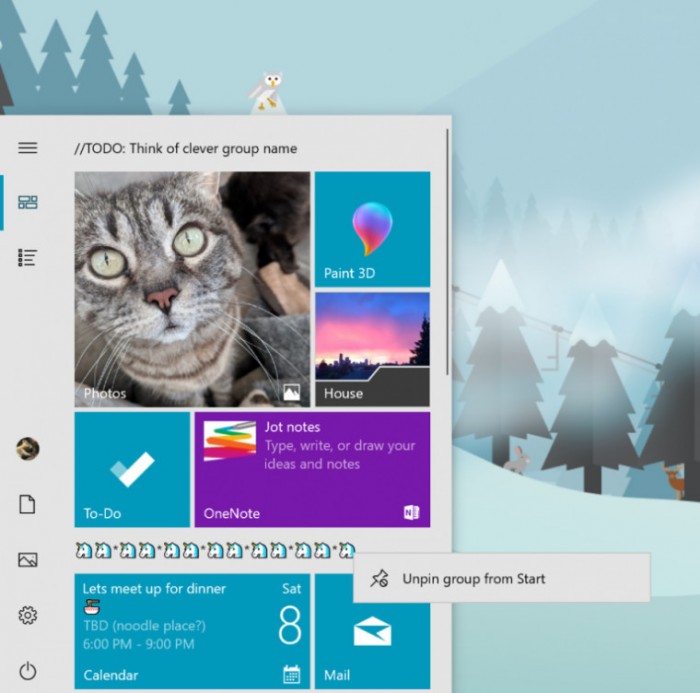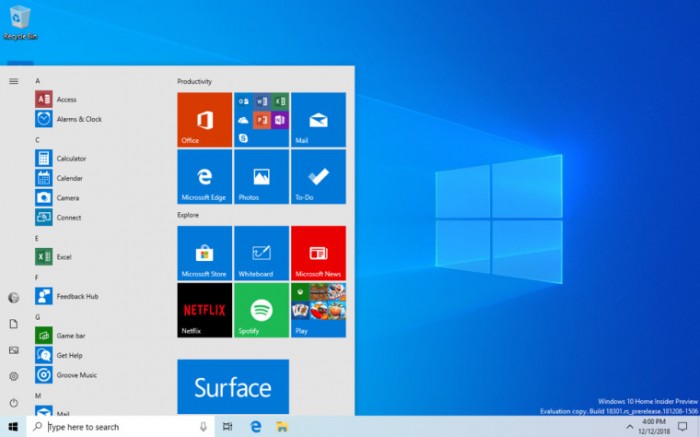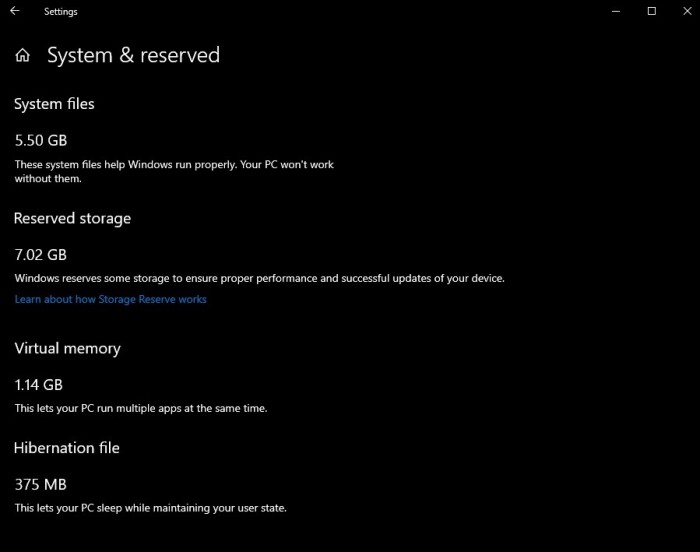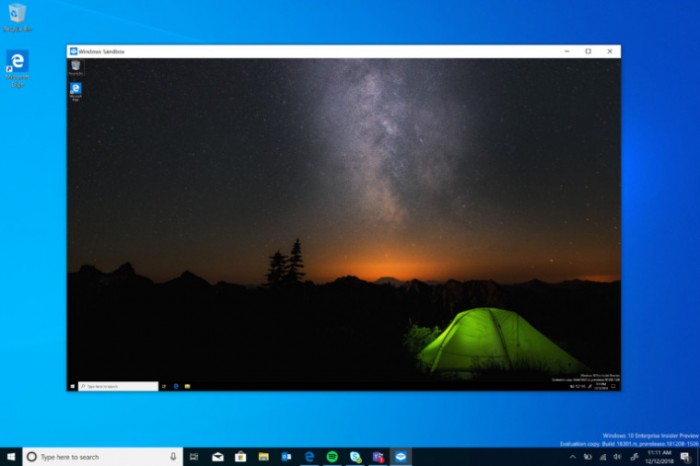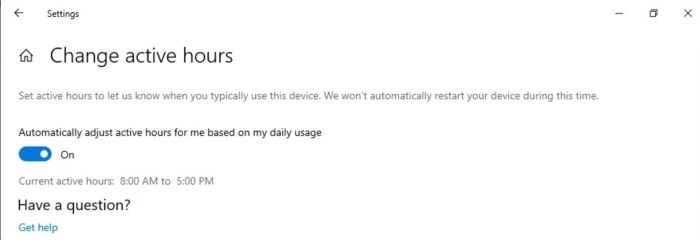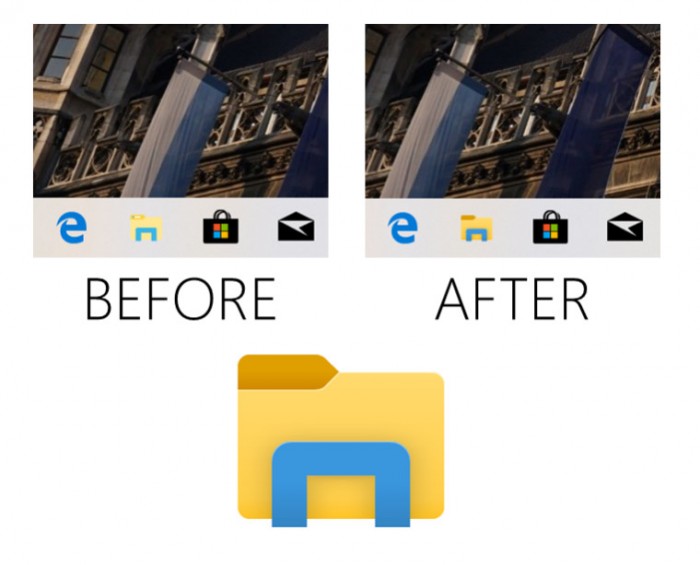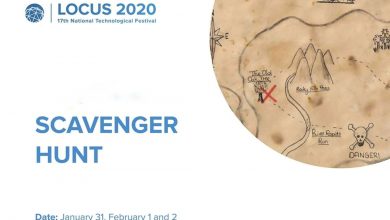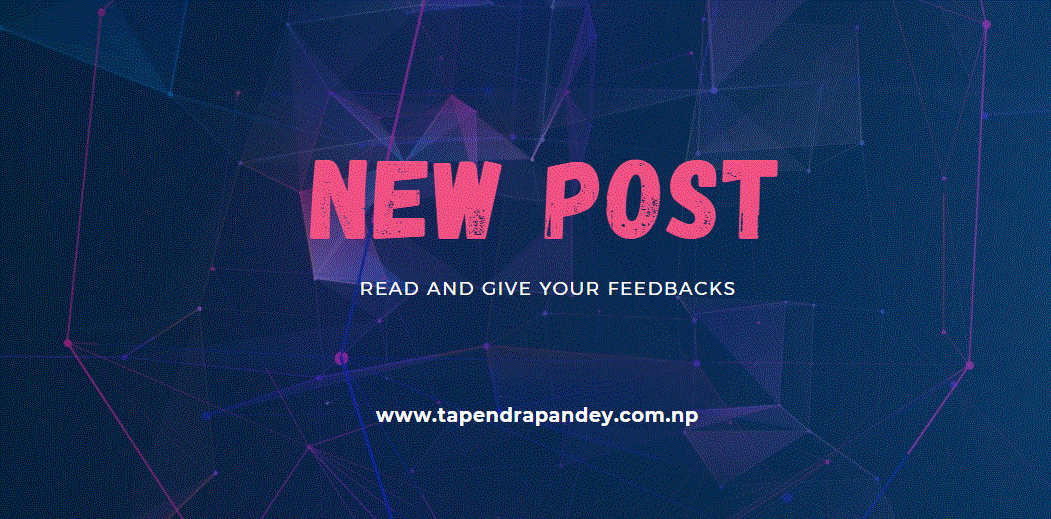The Windows 10 19H1 update name was recently finalized as “Windows 10 May 2019” and is expected to be officially released in late May 2019. Obviously, Microsoft does not want to repeat the Windows 10 October update (Version 1809), so it lengthens the update cycle to better handle various bugs and optimize background performance and stability. Before the official release, the foreign media Windows Lastest gave a comprehensive introduction to the upcoming feature update.
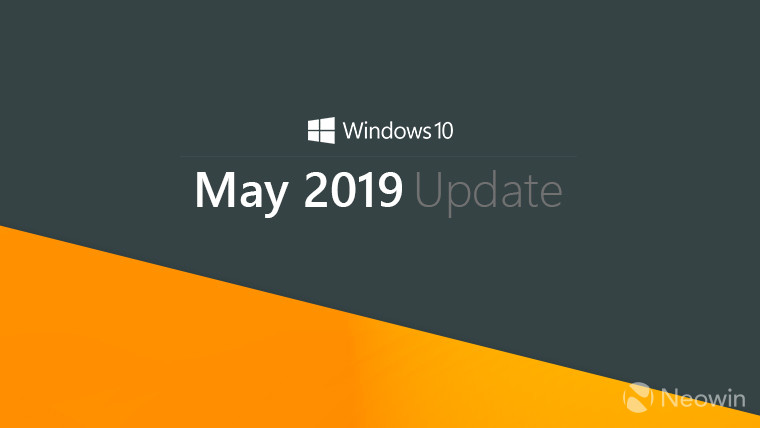
WindowsDevelopment cycle
Windows Insider project members have been getting Windows 10 May 2019 Update (version 1903, codenamed 19H1) updates since last year. If nothing else, they are expected to enter the Release Preview channel next week.The Release Preview channel is the last channel before the official release to global users, which means that Microsoft will officially release a new version of the test. To this end, the company has begun to focus part of its development focus on the next feature update, Windows 10 20H1. The company plans to send an Insider preview version update to Fast Channel users earlier than expected.
Microsoft’s Brandon LeBlanc said: “With Windows 10 May 2019 coming into the Release Preview channel, we plan to send 20H1 updates to Fast channel users in the near future. We also plan to merge some Windows Insider users with Skip Ahead option into the Fast channel. We hope that these changes will be completed in the next few weeks.”With Microsoft developing the Windows 10 system as a service, it will receive two feature updates every year. Up to now, the Windows 10 system has received 6 feature updates, respectively
● Windows 10 November update (Version 1511)
● Windows 10 Anniversary Update (Version 1607)
● Windows 10 Creator Update (Version 1703)
● Windows 10 Fall Creator Update (Version 1709)
● Windows 10 April update (Version 1803)
● Windows 10 October update (Version 1809)
As you can see, Microsoft is currently adjusting the release plan for feature updates. The Windows 10 May update (Version 1903) did not choose the usual regular April, but placed it more rigorously in late May.
New highlights
Light Theme (light theme)
New Cortana and search experience
Start menu improvement
● Quickly unpin groups and folders from the Start menu
● Simplify the start of layout
In conjunction with previous adjustments: including uninstalling other inbox apps, and making it easier to unpin fixed files or tile groups, the goal of simplifying the layout is to enhance the consumer experience.
As Microsoft emphasized earlier this week, Reserved Storage refers to the space allocated to the system to download the necessary update files. The reserved disk space will help ensure that all Windows 10 devices can be seamlessly upgraded to the new version.
● One timeThere are no pre-installed content on the device. Everything will be dropped after closing the app
● SecurityKernel isolation using hardware-based virtualization, relying on a Microsoft Hypervisor to run a separate kernel, isolating the Windows Sandbox from the host
● EfficientUse integrated kernel scheduler, intelligent memory management and virtual GPUIf you want to install the Windows Sandbox,
go to Settings > Applications > Applications and Features > Programs and Features > Turn Windows features on or off and select Enable Windows Sandbox. To launch the Windows Sandbox, open the Start menu, type in the Windows Sandbox, and select it.
The Windows Sandbox follows the host diagnostics data settings. All other privacy settings are set to their default values. For more information, you can visit the Windows Sandbox in Windows Kernel Internals.Windows 10 “Intelligent Active Hours”The Windows Update service has allowed users to pause updates or to judge based on the “Intelligent Active Hours” feature to avoid interrupting the user’s busy work. Enabling this setting lets Windows know when to avoid rebooting the device. This feature is challenging, but build 18282 has been able to automatically adjust based on the device’s active time.
Users in need can go to ‘Settings -> Update and Security -> Windows Update -> Change Activity Time’ to enable this setting to avoid disruption of productivity.Resource manager improvement● Update Explorer iconBased on user feedback, Microsoft updated the Explorer icon to make it more relevant to Light themes. The current explorer icon looks like this:
● Update the sorting of the default download folder
Microsoft also allows Windows 10 Home and Pro users to pause features and monthly updates for up to 35 days, and it introduces user activity detection features so that the operating system can detect when you are still using the PC, so the update cannot be installed, so There will be no troubles. Windows updates are a particular pain point for Windows 10 users. Microsoft is clearly listening to users and offering more choices. Windows 10 will still prompt you to get the latest feature updates, but will not force updates immediately.Microsoft also allows Windows 10 Home and Pro users to pause features and monthly updates for up to 35 days, and it introduces user activity detection features so that the operating system can detect when you are still using the PC, so the update cannot be installed, so There will be no troubles. Windows updates are a particular pain point for Windows 10 users. Microsoft is clearly listening to users and offering more choices. Windows 10 will still prompt you to get the latest feature updates, but will not force updates immediately.